在Windows11电脑操作中,用户想体验最新版本系统的功能,需要进行版本的升级。但是,有用户遇到升级失败的问题,还有错误码0x80070490的提示。不清楚怎么操作的用户可以参考下面小编分享的两种方法,帮助用户顺利解决Windows11升级过程中的错误代码0x80070490问题。
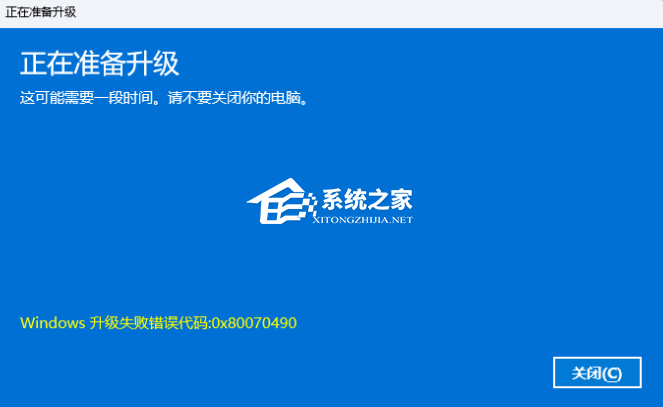
Windows11错误代码0x80070490的解决方法:
方法一:卸载近期更新补丁
1. 在开机时强制关闭电脑,连续操作3次,会自动引导至高级启动,点击【疑难解答】。
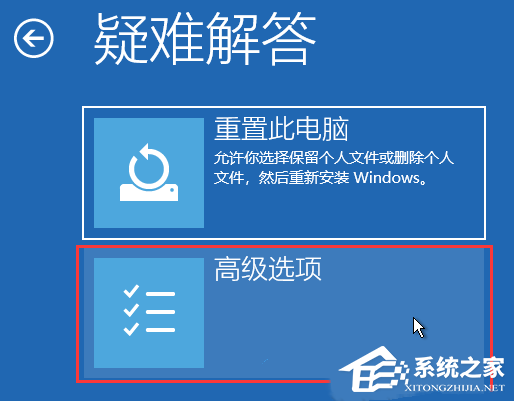
2. 点击【高级选项】。
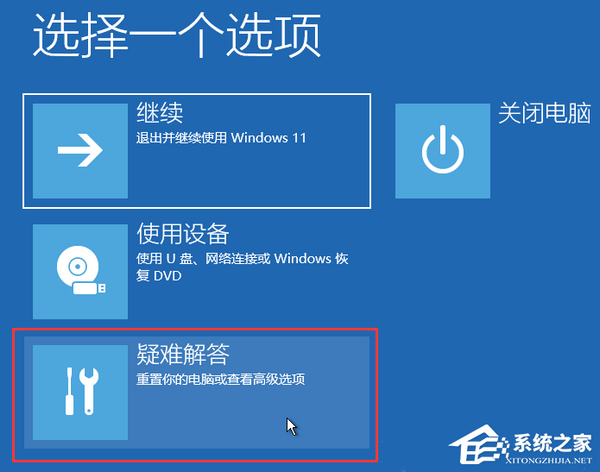
3. 在高级选项下,点击【卸载更新】,等待卸载完成就好了。
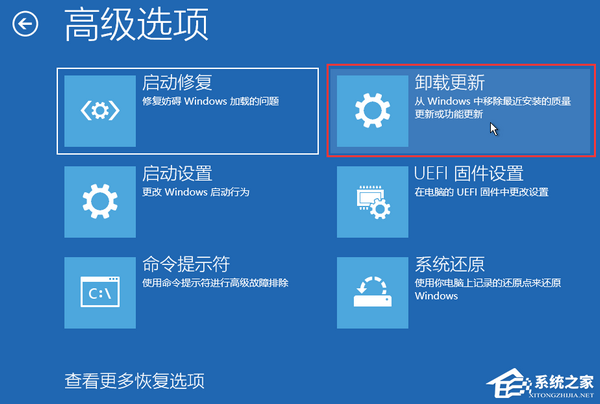
方法二:重装系统

以上就是系统之家小编为你带来的关于“Windows11错误代码0x80070490的解决方法”的全部内容了,希望可以解决你的问题,感谢您的阅读,更多精彩内容请关注系统之家官网。


 时间 2024-03-09 13:30:00
时间 2024-03-09 13:30:00 作者 shenlihong
作者 shenlihong 来源
来源 







