在Win10电脑操作中,用户收到操作无法完成的错误提示,还有错误码0x000006ba,不清楚怎么操作才可以解决这个问题?接下来小编分享Win10提示操作无法完成错误代码0x000006ba解决方法,解决后Win10电脑的打印机即可恢复正常,从而满足操作需求。
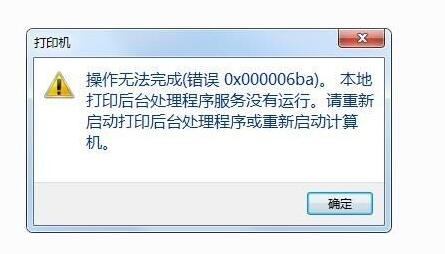
Win10提示操作无法完成错误代码0x000006ba解决方法
方法一
1. 首先右键点击左下角开始菜单,然后选择其中的“运行”。
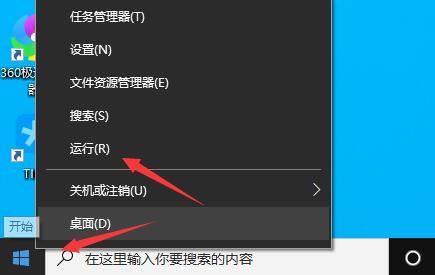
2. 接着在其中输入“services.msc”回车确定打开组策略编辑器。
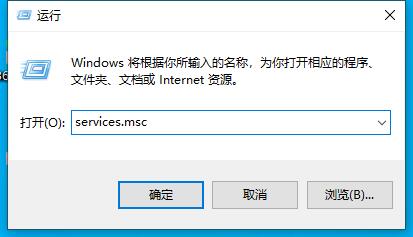
3. 打开服务列表后,双击打开其中的“Print Spooler”服务。
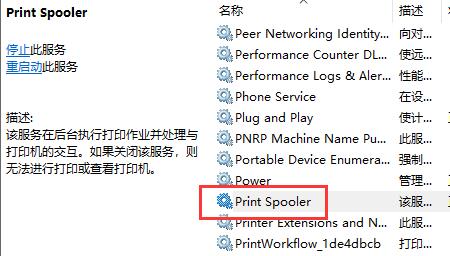
4. 将启动类型更改为“自动”,再点击下方“启动”开启相关服务。
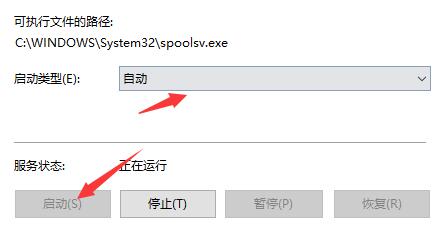
5. 最后点击下方“确定”保存设置,再去尝试使用打印机就可以了。
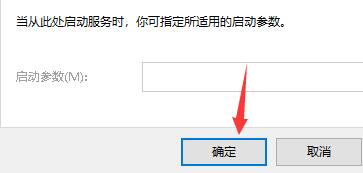
方法二
1. 要是开启了服务还是无法连接打印机,那么可能是设备驱动或设备本身与系统不兼容。
2. 大家可以尝试更新一下驱动程序,更新完成后再尝试连接。
3. 如果还无法连接,那就只能重装系统了。
推荐系统下载:
以上就是系统之家小编为你带来的关于“Win10提示操作无法完成错误代码0x000006ba解决方法”的全部内容了,希望可以解决你的问题,感谢您的阅读,更多精彩内容请关注系统之家官网。


 时间 2024-03-07 10:22:53
时间 2024-03-07 10:22:53 作者 shenlihong
作者 shenlihong 来源
来源 







