在使用Windows 10的过程中,你可能会遇到日历信息不能自动同步的问题,正常情况下,只要我们的电脑连接了网络之后,日历信息就会自动和云端进行同步。但是有用户却发现自己电脑的日历信息在联网之后显示还是不准确。那么这个问题要怎么去进行处理呢?一起来看看吧。
解决方法
1、按“Win + R”打开“Run”。
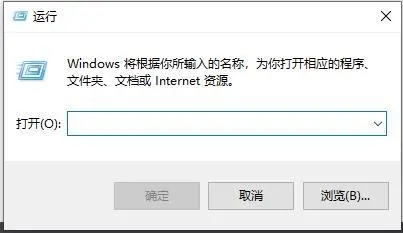
2、在运行中输入“PowerShell”。单击“确定”。
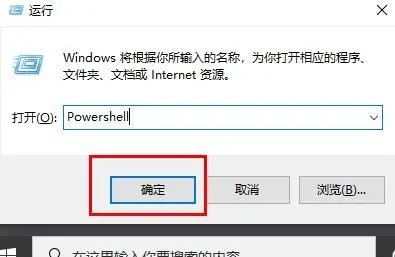
3、打开“命令提示窗口”。
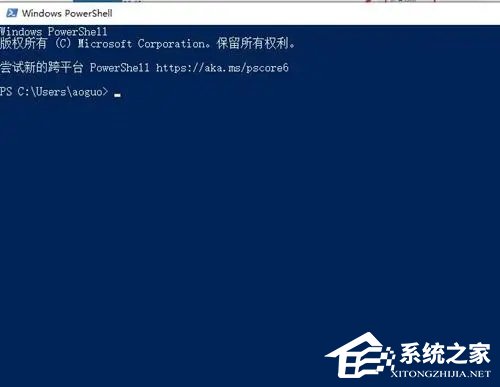
4、输入Get-AppxProvisionedPackage-online |其中 - 对象{$ _。 PackageName -like“* WindowsCommunicationApps *”} | 。
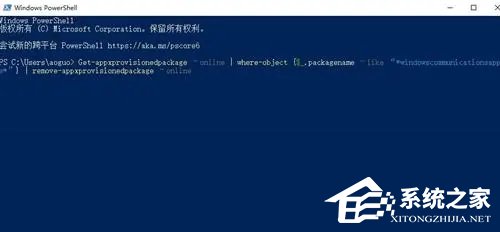
5、运行后,重新使用“日历”打开应用程序存储,可以完成同步。
以上就是系统之家小编为你带来的关于“Win10日历信息不能自动同步怎么办”的解决方法了,希望可以解决你的问题,感谢您的阅读,更多精彩内容请关注系统之家官网。

 时间 2023-10-10 14:42:12
时间 2023-10-10 14:42:12 作者 admin
作者 admin 来源
来源 




