在Win11电脑中,用户因操作需求修改了组策略,但是修改后组策略不生效,这样就不能成功完成Win11系统组策略的修改。接下来小编分享两种方法用来解决Win11组策略改了不生效的问题,解决后大家就能顺利修改Win11电脑上的组策略。
Win11组策略改了不生效的解决方法:
方法一:
1. 首先按下键盘组合键“win+r”打开运行。
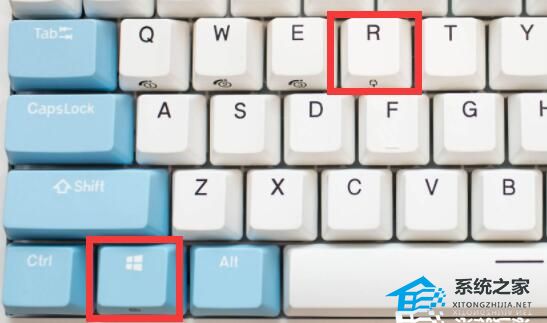
2. 接着输入“regsvr32 gpedit.dll”并回车注册组策略,看看能不能解决。
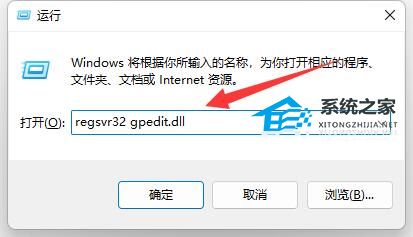
方法二:
1. 如果不行的话,可以回到运行,这次输入“regedit”并回车打开注册表。
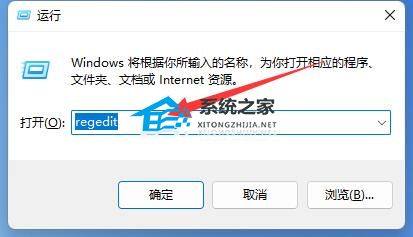
2. 然后进入“计算机HKEY_CURRENT_USERSoftwarePoliciesMicrosoftMMC”位置。
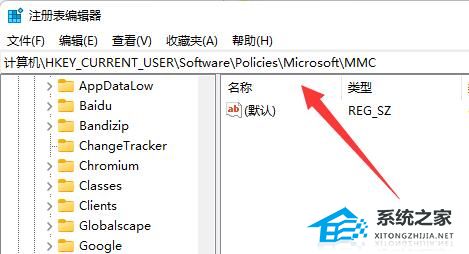
3. 然后在其中找到并打开“RestrictToPermittedSnapins”。
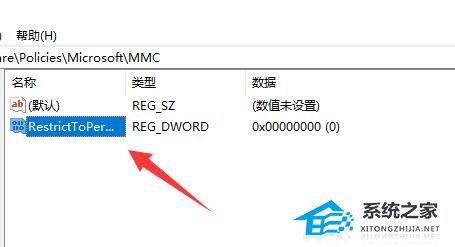
4. 如果没有,就右键新建一个“DWORD值”并改名为上述名称。
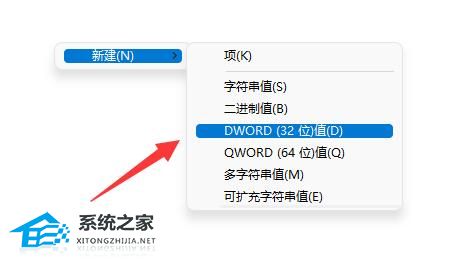
5. 打开后,将数值改为“0”并保存就可以解决了。
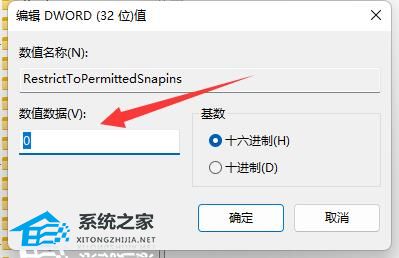
以上就是系统之家小编为你带来的关于“Win11组策略改了不生效的解决方法 ”的全部内容了,希望可以解决你的问题,感谢您的阅读,更多精彩内容请关注系统之家官网。

 时间 2024-01-14 08:41:00
时间 2024-01-14 08:41:00 作者 admin
作者 admin 来源
来源 




