近期有用户给电脑更新系统后,发现桌面右下角的图标间距明显比之前大了不少,导致显示区域需要更大的桌面空间,在使用上多少会有些不习惯,那么我们应该如何重新调整图标间距呢?以下小编带来了详细的方法,我们一起来看看吧。
解决方法:
1、首先打开下面的“开始菜单”;如图所示:
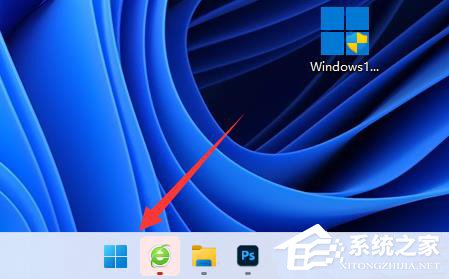
2、接着打开其中的“设置”;如图所示:
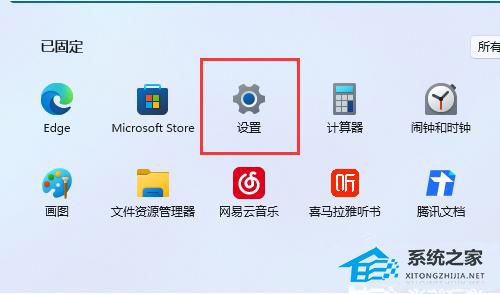
3、然后打开右边的“屏幕”设置;如图所示:
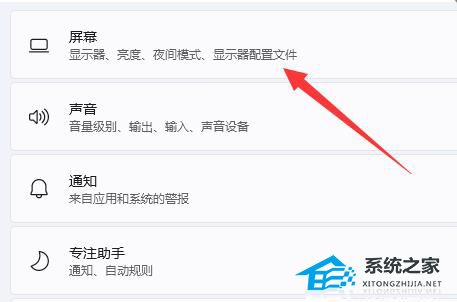
4、随后就能找到“缩放”选项;如图所示:
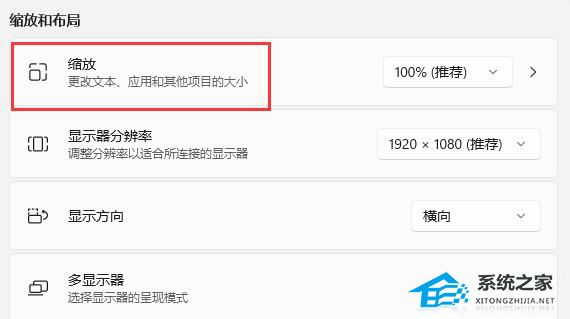
5、最后将缩放比例“调小”就可以恢复了。
以上就是系统之家小编为你带来的关于“Win11右下角图标间距变大怎么办?”的解决方法了,希望可以解决你的问题,感谢您的阅读,更多精彩内容请关注系统之家官网。

 时间 2023-12-13 10:28:38
时间 2023-12-13 10:28:38 作者 admin
作者 admin 来源
来源 




