当我们登录Win11时或者在Windows终端中启动命令提示符并尝试运行bootrec命令时,系统提示bootrec不是内部或外部命令、可运行程序或批处理文件。这是怎么回事?下面小编就给大家展示一下bootrec无法识别的解决方法。
修复方法:
使用命令提示符
1、关闭计算机,然后按电源按钮将其打开。显示屏亮起后,按住电源按钮关闭系统。
2、重复同样的过程三四次,直到你看到一个蓝屏,上面写着Recovery。
3、单击“看起来 Windows 未正确加载”下的“查看高级修复选项”按钮。
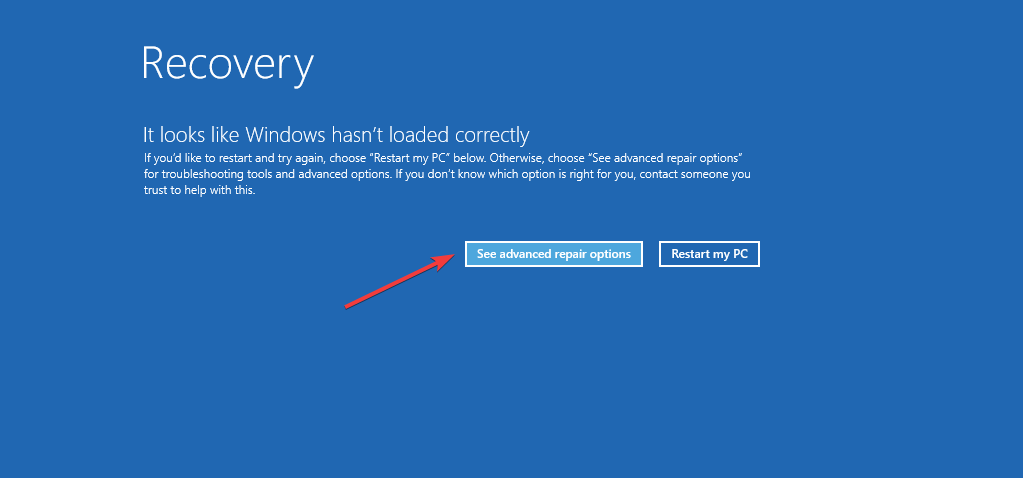
4、接下来,单击疑难解答。
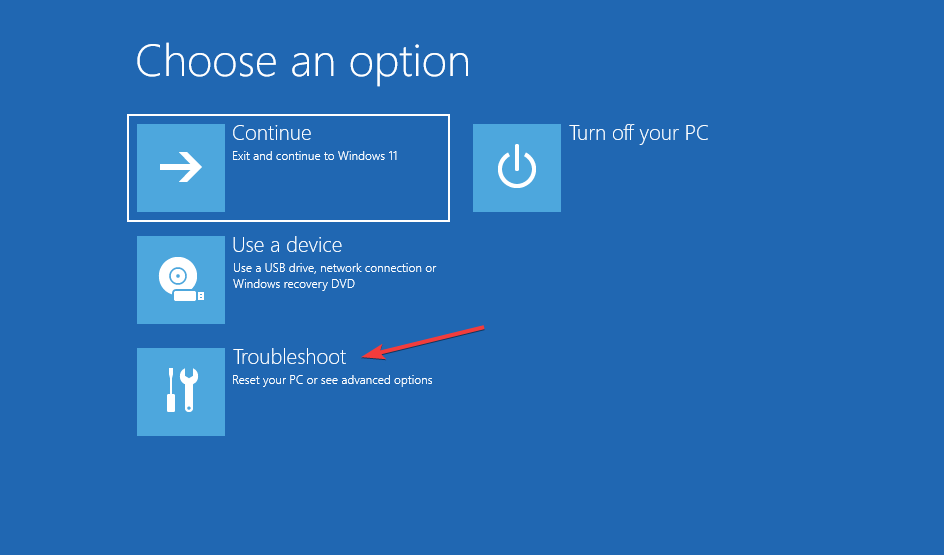
5、选择高级选项。
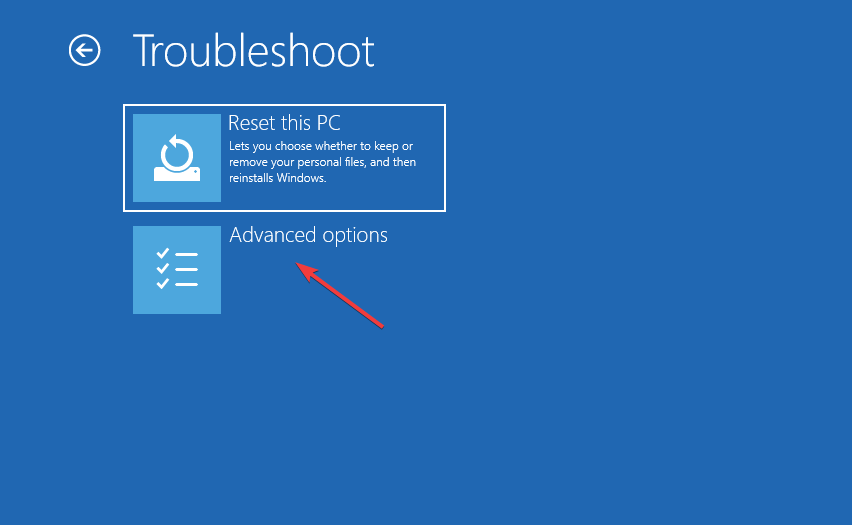
6、现在,从此处列出的六个选项中选择命令提示符。
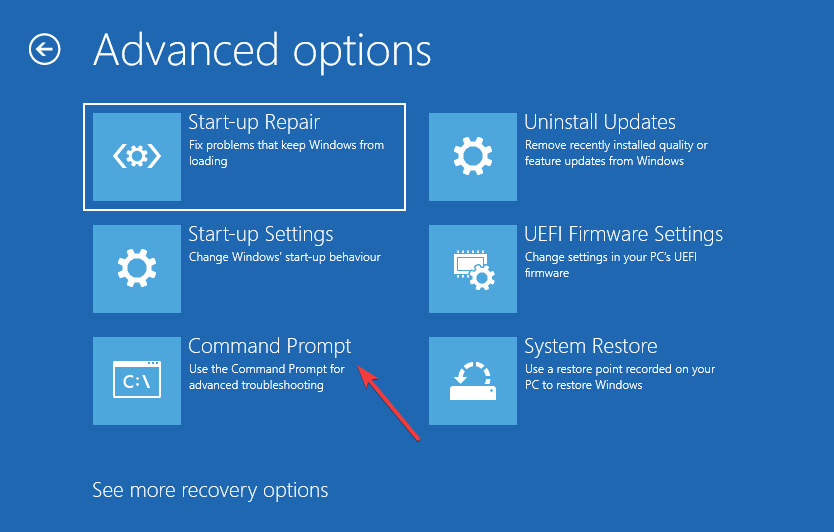
7、您现在可以粘贴以下 bootrec 命令并Enter在每个命令之后单击以执行它们。完成后,单击关闭图标:bootrec/ fixmbrbootrec/ fixbootbootrec/ scanosbootrec/ rebuildbcd
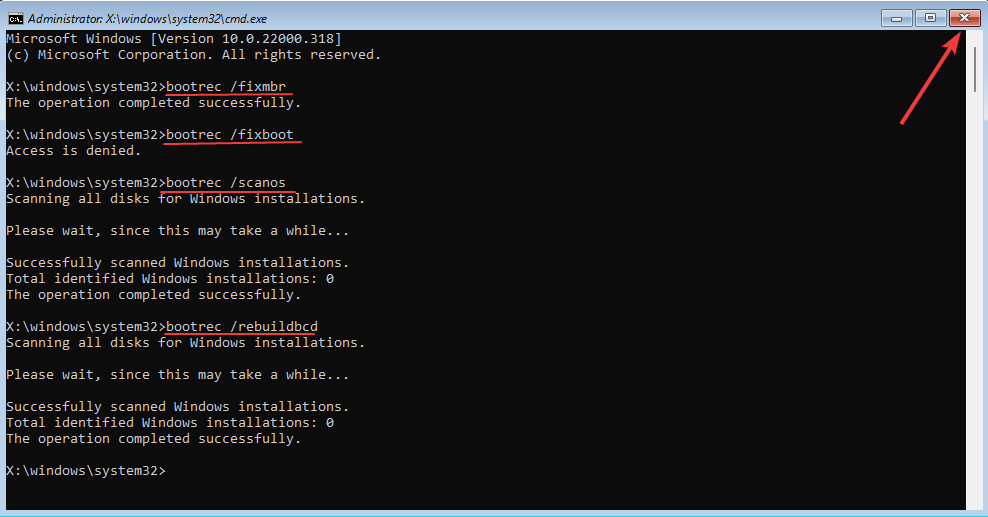
8、最后,点击继续正常启动Windows 11。
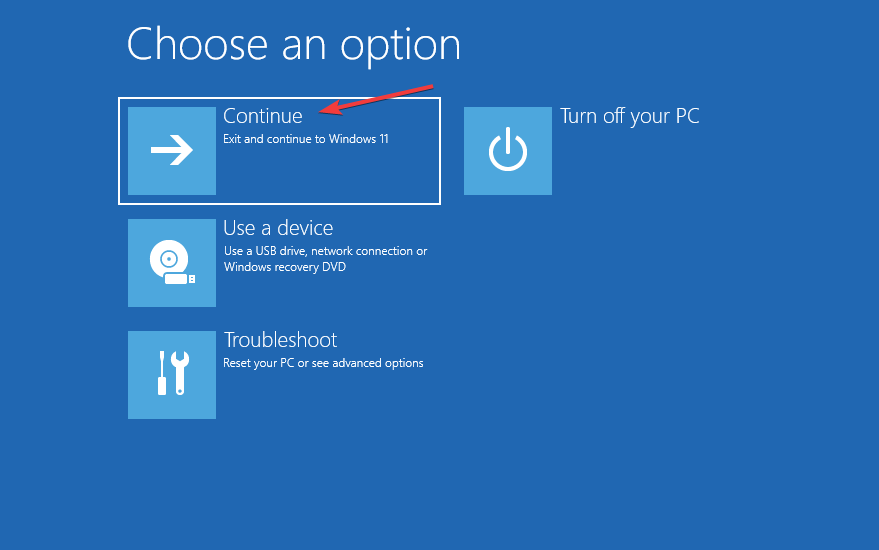
如果您在 Windows 11 中无法识别 Bootrec,上述步骤应该能够为您提供帮助。

 时间 2023-06-01 11:37:50
时间 2023-06-01 11:37:50 作者 admin
作者 admin 来源
来源 



