在Win11电脑操作中,用户不清楚豆沙绿要如何设置?首先用户打开运行窗口输入命令执行,快速打开注册编辑表,找到Colors选项并修改其数值数据保存即可,最后重启Win11电脑,即可看到电脑呈现豆沙绿护眼模式,为大家的双眼带来舒适体验。
Win11护眼豆沙绿设置教程:
1. 打开运行窗口,输入regedit并按下回车打开注册编辑表。
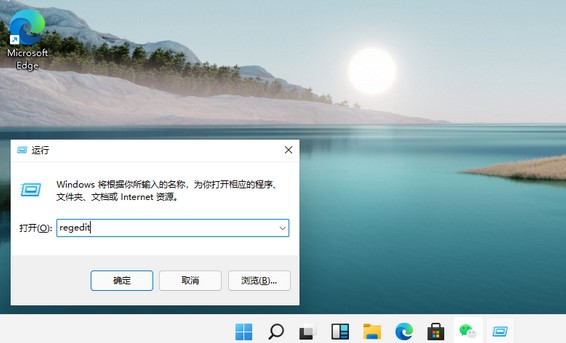
2. 然后,点击选择左侧 HKEY_CURRENT_USER。
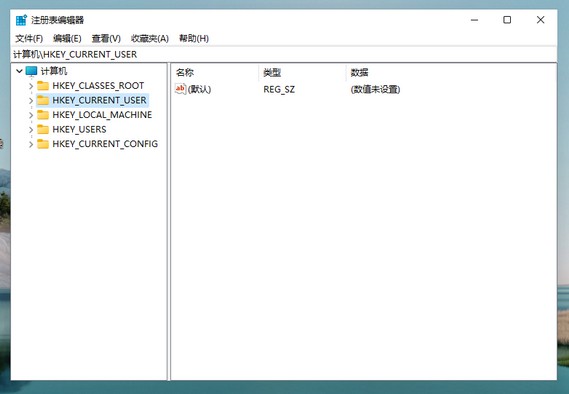
3. 接着,找到并点击Control Panel 进入。
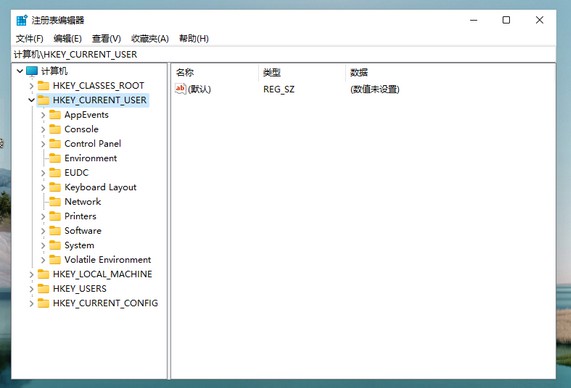
4. 随后,我们继续点击左侧的Control Panel里面的color。
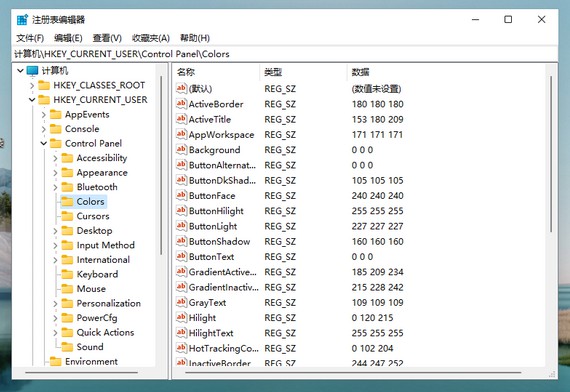
5. 在Colors选项中,找到左侧windows并双击打开。
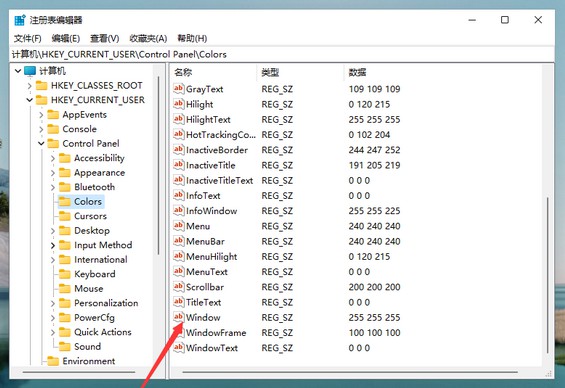
6. 最后,自己调整数值数据为护眼绿参数,填写完毕之后,点击确定,重启电脑即可生效。
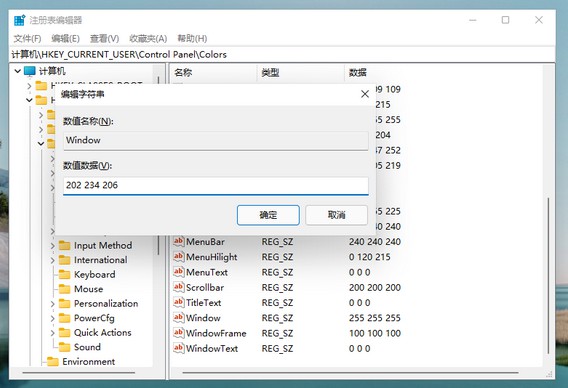
8. 重启完成后,就可以发现护眼绿已经生效了。
以上就是系统之家小编为你带来的关于“Win11系统豆沙绿如何设置-Win11护眼豆沙绿设置教程”的全部内容了,希望可以解决你的问题,感谢您的阅读,更多精彩内容请关注系统之家官网。

 时间 2024-03-16 18:27:00
时间 2024-03-16 18:27:00 作者 admin
作者 admin 来源
来源 




