电脑设置屏幕时间是指对电脑或设备上的屏幕使用时间进行管理和限制的功能。我们可以设置每天或每周在电脑上使用屏幕的最长时间。这对于限制上网时间、减少沉迷游戏或社交媒体的时间非常有用。以下是小编分享的Win11屏幕时间设置教程。
操作方法:
1. 首先点击下方的Windows按钮打开开始菜单。
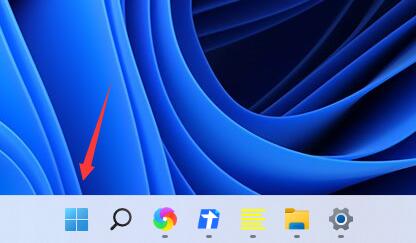
2. 然后进入开始菜单中的系统设置。
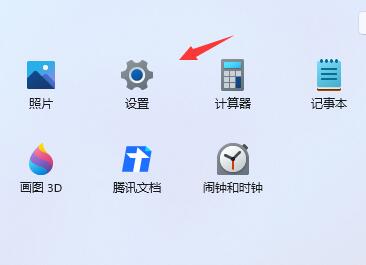
3. 在系统设置中找到“电源”并进入。
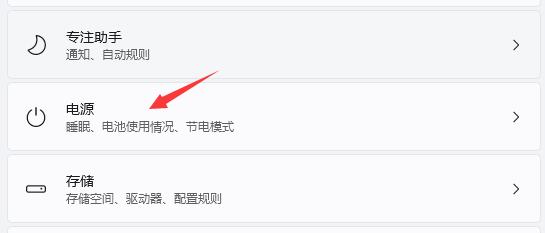
4. 展开屏幕和睡眠,在其中就可以设置屏幕时间了。
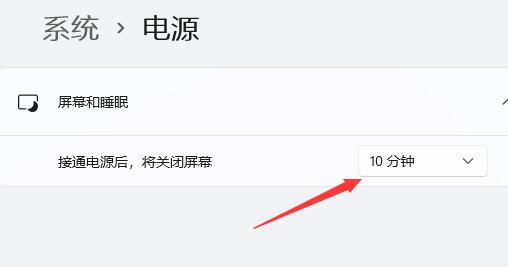
5. 另外,我们右键开始菜单,也可以在其中打开“电源选项”。
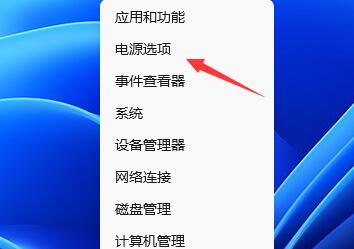
以上就是系统之家小编为你带来的关于“Win11屏幕时间设置教程”的全部内容了,希望可以解决你的问题,感谢您的阅读,更多精彩内容请关注系统之家官网。

 时间 2023-08-17 09:00:26
时间 2023-08-17 09:00:26 作者 admin
作者 admin 来源
来源 




