最近有非常多的小伙伴在使用电脑下载一些软件的时候会被提示并阻止运行程序,一般出现这种情况都是下载的东西被系统所拦截,那么我们遇到这种情况要如何解决呢?下面就和小编一起来看看Win10管阻止运行程序的解决方法吧。
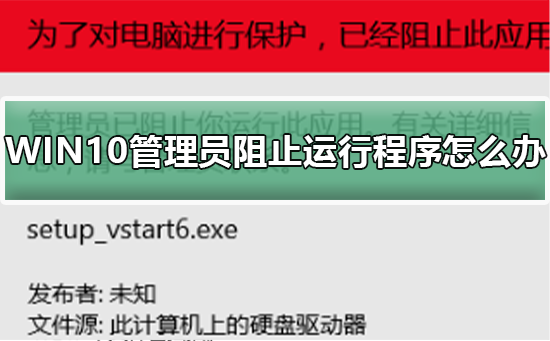
Win10管阻止运行程序的解决方法
1、这里以自己遇到的一个软件为例,下图就是禁止的图画;
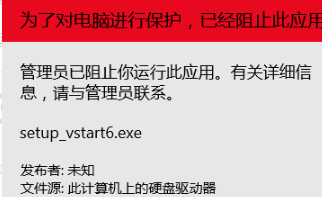
2、在开始菜单中输入“cmd”,然后以管理员身份运行。
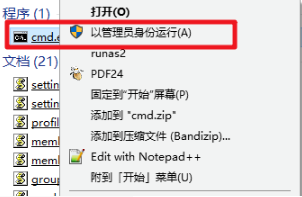
3、按住“shift”键,同时右键点击程序,然后选择“复制为路径”。
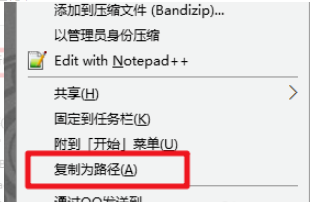
4、右键之后,把路径粘贴到dos里面,再按“enter”键。
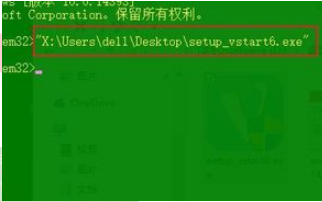
5、到此问题完美解决,期待已久的界面出现啦,嘻嘻。
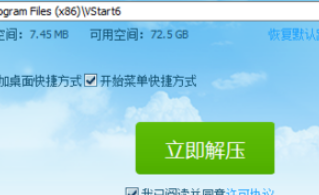


 时间 2022-09-08 13:57:40
时间 2022-09-08 13:57:40 作者 admin
作者 admin 来源
来源 

 立即下载
立即下载







