Win11wifi图标不见了?在我们平常电脑的使用中很多操作都是离不开对网络的使用的,但是近期有部分Win11用户在打开电脑时发现,自己电脑右下角的wifi图标不见了,导致无法联网,那么有没有什么方法可以解决呢?下面我们一起来看看小编是如何解决的吧。
解决方法如下:
方法一:
1、点击开始菜单,搜索“服务”。
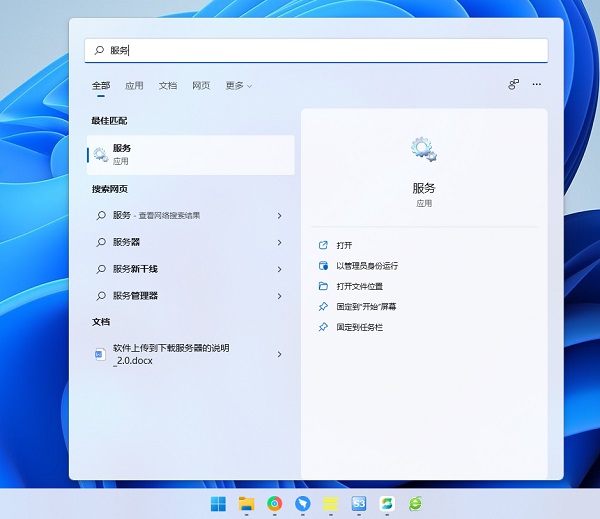
2、找到WLAN AutoConfig启动它。
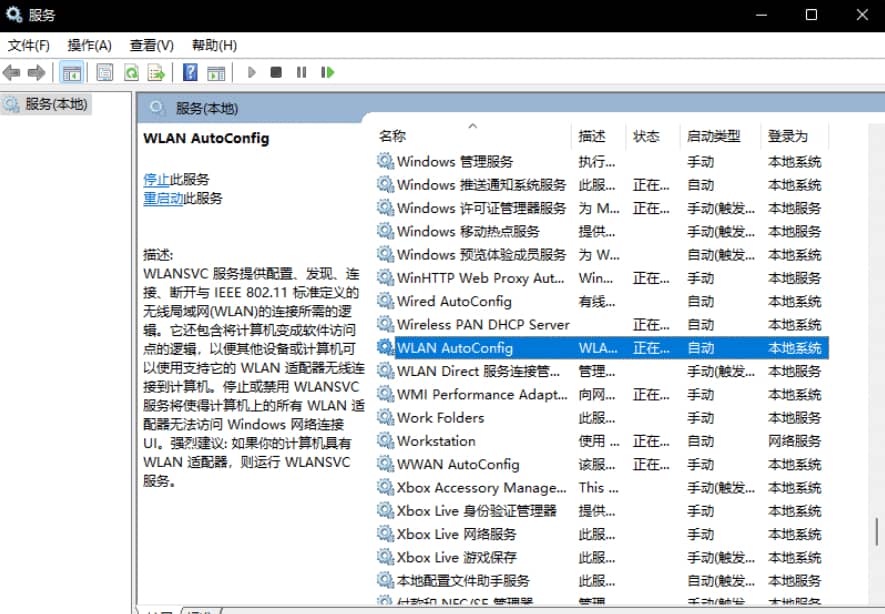
3、这样Win11右下角网络连接里的WiFi图标就回来了。
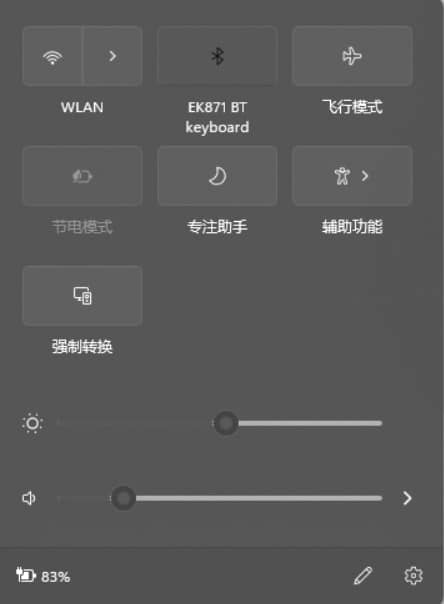
方法二:
如果开启服务还不能解决,那么可能需要更新一下网卡驱动。
推荐使用驱动精灵网卡版,先在另外一台电脑上下载软件,然后用U盘拷贝到故障电脑上进行使用。安装完驱动以后,网络连接的问题应该就没有了。
方法三:
1、点击开始菜单,搜索“疑难解答”,打开疑难解答设置。
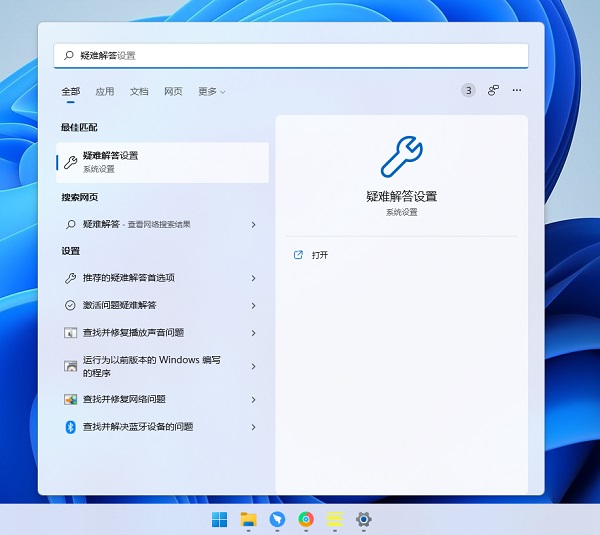
2、在其他疑难解答里面找到internet连接,点击运行,让系统自查问题并解决。
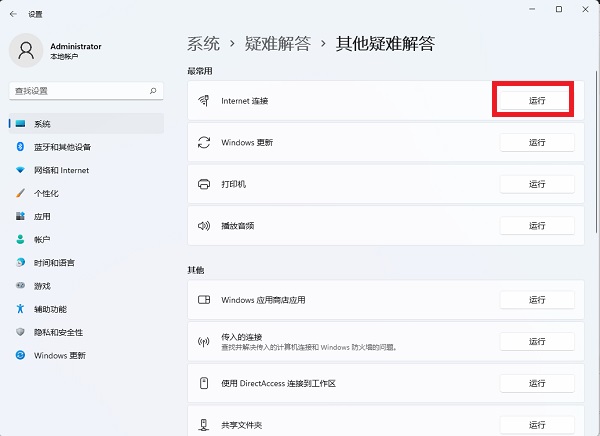
以上就是Win11wifi图标消失连不上网的解决方法,希望对你有所帮助!

 时间 2022-08-29 14:02:14
时间 2022-08-29 14:02:14 作者 admin
作者 admin 来源
来源 

 立即下载
立即下载




