Win7总是弹出广告和游戏窗口怎么解决?近期有不少用户反馈在使用Win7时,遇到频繁弹出广告和游戏窗口的问题。这些窗口的出现不仅干扰了我们的日常使用,还会导致系统运行变慢甚至不稳定。下面小编给大家分享简单的解决方法,帮助大家摆脱这些烦人的广告和游戏窗口的困扰。
解决方法
方法一:
1. 按下快捷键【Ctrl+shift+ESC】,调出任务管理器面板,然后点击【进程】,在应用下可以看到,正在运用的所有程序。
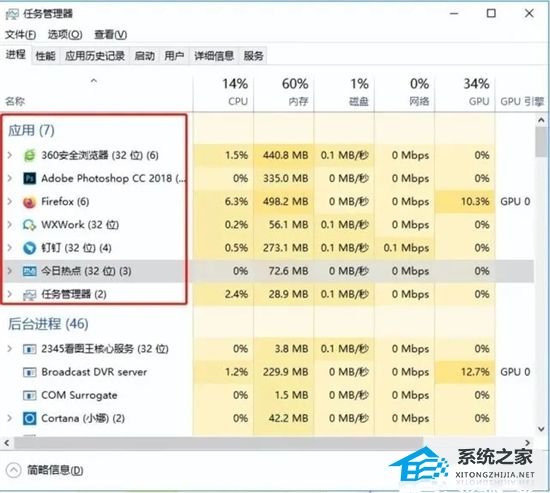
2. 然后双击广告应用,在弹出的选项中,鼠标右击选择【打开文件夹所在的位置】。
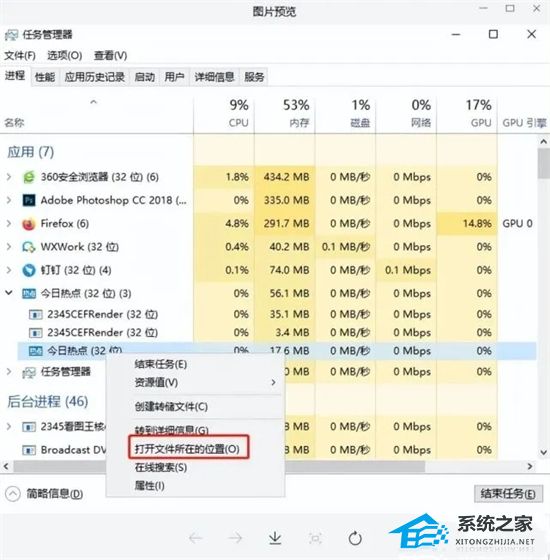
3. 找到对应的文件路径后,全部删除掉即可。
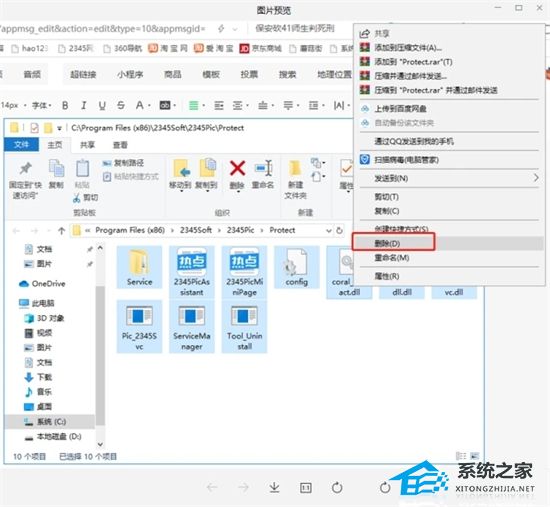
4. 最后点击【此电脑】,右键【管理】,打开【任务计划程序】,找到广告弹窗的相关文件,点击【禁用】就可以了。
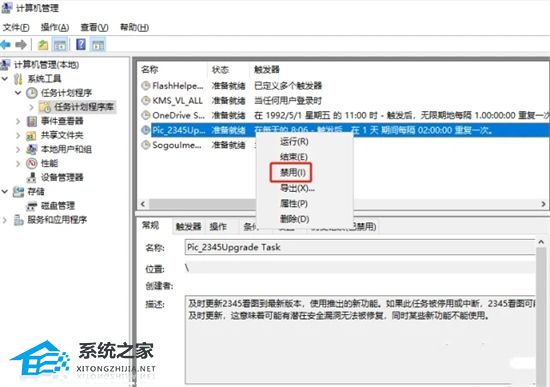
方法二:
1. 打开电脑【控制面板】,点击【网络和Internet】,然后双击【Internet选项】,打开属性面板。
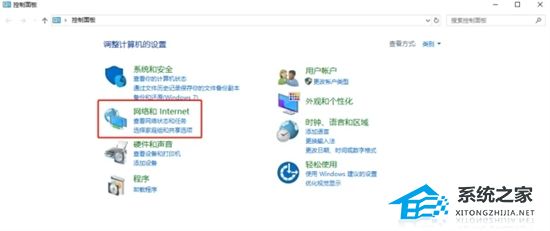
2. 在Internet属性窗口中,选择【隐私】选项,勾选【启用弹出窗口阻止程序】,再进入下一步设置中,将【通知和阻止级别】调整成【阻止绝大多数弹窗】。
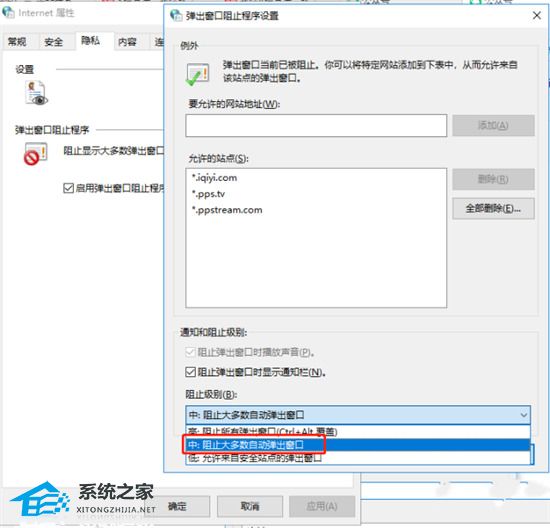
方法三:
1. 首先按下组合键【Win+R】,输入这串代码“msconfig”,再点击【确定】。
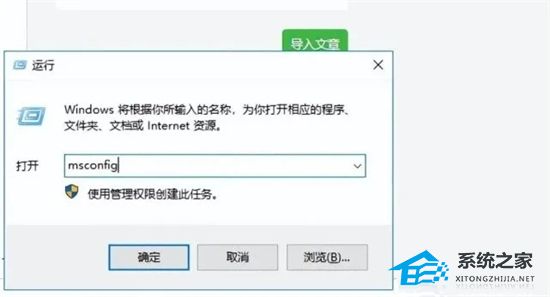
2. 进入【任务管理器】后,点击【启动】选项,将右侧所有的程序,用鼠标右击设为【禁用】。
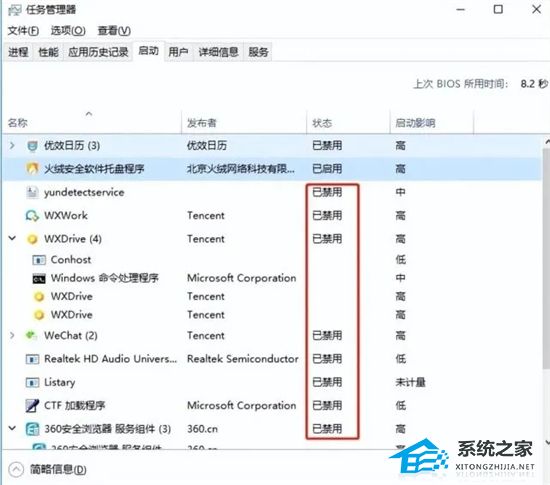
以上就是系统之家小编为你带来的关于“Win7总是弹出广告和游戏窗口怎么解决?”的全部内容了,希望可以解决你的问题,感谢您的阅读,更多精彩内容请关注系统之家官网。

 时间 2023-08-21 15:08:27
时间 2023-08-21 15:08:27 作者 admin
作者 admin 来源
来源 




