在Win7电脑操作过程中,用户发现系统C盘空间存储太满了,导致电脑运作非常卡顿,想知道有什么方法能够解决此问题?接下来小编给大家详细介绍解决Win7系统C盘空间太慢的简单方法,解决后可以腾出更多的C盘空间,Win7电脑运作变得更加流畅。
Win7系统C盘空间太慢的解决方法:
1. 打开设备,右键点击“C盘”,并选取“属性”。
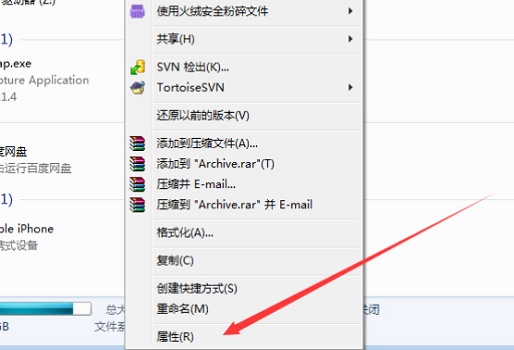
2. 待新窗口弹出后,依次点击“工具”、“立即进行碎片整理”。
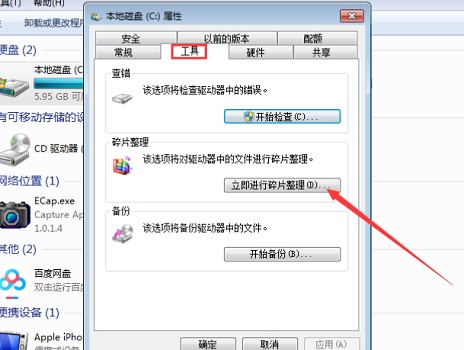
3. 选取C盘,在按下“磁盘碎片整理”按钮,系统就会对C盘进行分析,并进行整理。
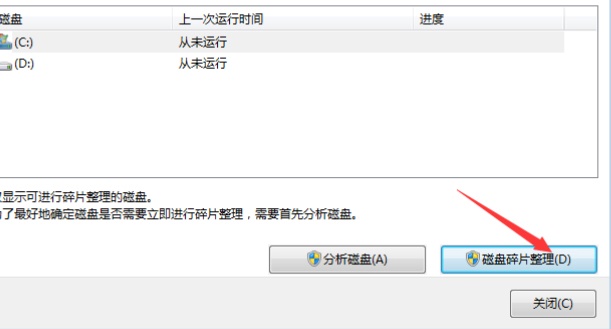
4. 在C盘“属性”中,我们还可以在“常规”选项卡里选择“磁盘清理”。

5. 然后勾选想要清理的内容,再点击下方确定即可。
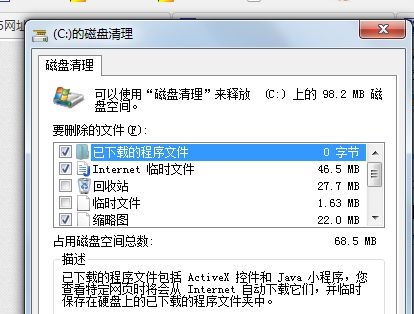
以上就是系统之家小编为你带来的关于“Win7系统C盘空间太慢的解决方法”的全部内容了,希望可以解决你的问题,感谢您的阅读,更多精彩内容请关注系统之家官网。

 时间 2024-01-07 17:27:00
时间 2024-01-07 17:27:00 作者 admin
作者 admin 来源
来源 




