win7声卡驱动怎么安装?一些朋友突然发现自己的电脑没有声音,那么可能就是声卡驱动出问题了,大家要去将原来的驱动卸载掉然后重新安装驱动,系统之家小编给朋友们介绍win7声卡驱动重新安装教程,其实挺简单的。

1,先右键单击“计算机”,找到管理。打开设备管理器,检查声音、视频和游戏控制器,有没有出现黄色叹号。
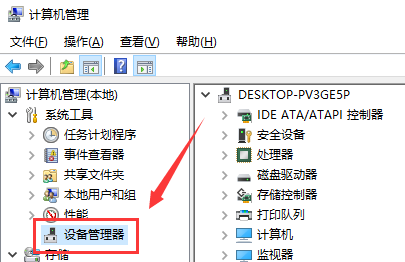
2,如果出现了黄色叹号,说明你的声卡有问题,然后你要将其卸载。
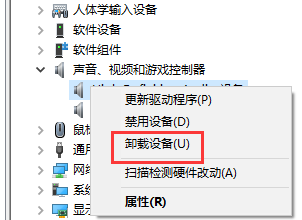
3,卸载完以后,打开驱动精灵,然后点击“一键体验”。

4,这个时候,在“基本状态”下驱动检测,会显示声卡驱动信息故障。
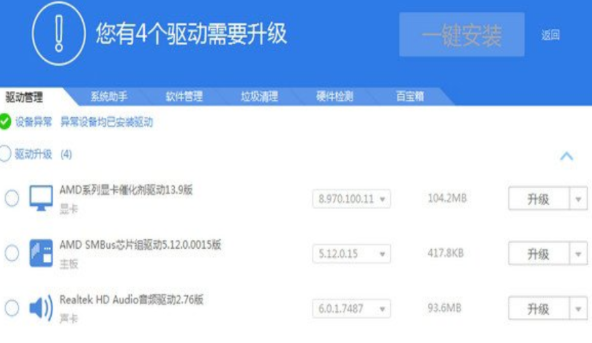
5,然后点击修复,等他修复完成以后,点击完成,重启电脑,你的声卡就安装好了。
以上就是系统之家为您带来的win7声卡驱动安装教程,希望可以解决掉您的困惑。

 时间 2022-08-01 16:22:16
时间 2022-08-01 16:22:16 作者 admin
作者 admin 来源
来源 

 立即下载
立即下载




