win7应用程序无法正常启动0xc000005怎么办?最近有小伙伴们在后台私信小编说自己电脑出现应用程序无法正常启动0xc000005的情况,想问问小编有没有解决方法。小编的回答是有的,还不清楚的小伙伴们不用担心,快跟着小编一起来看看吧!
win7应用程序无法正常启动0xc000005的解决方法
方法一:
1、这类情况问题很多都是处在CAD上,点击左下角开始打开“控制面板”。
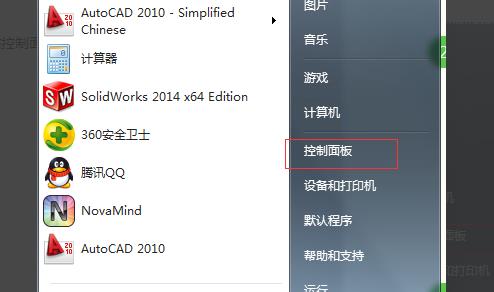
2、在里面打开“程序和功能”。
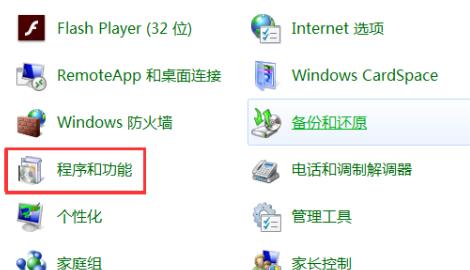
3、找到CAD程序,双击打开卸载。
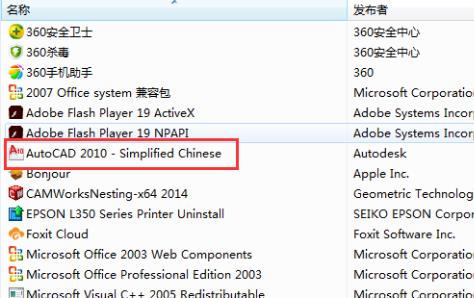
4、随后点击“修复或重新安装”。
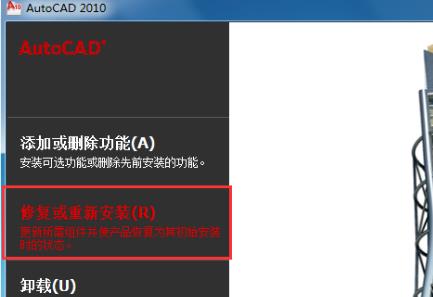
5、最后点击“下一步”,等待修复完成重新启动CAD即可解决。
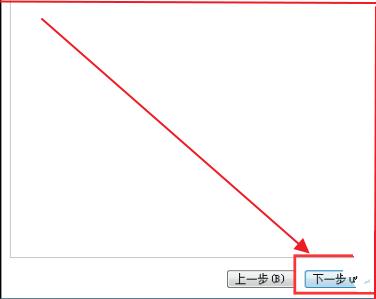
方法二:
1、右击故障的软件点击“属性”。
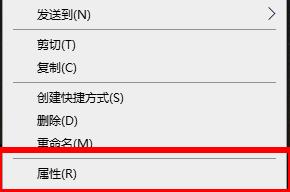
2、在属性中点击“兼容性”。
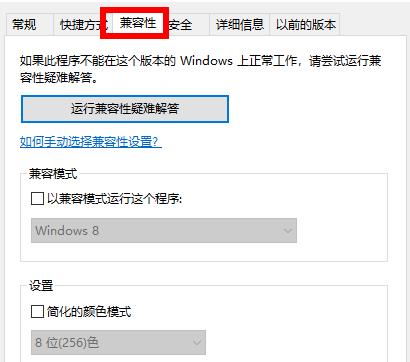
3、在兼容模式中勾选“以兼容模式运行这个程序”并点击下拉选择“windows 7”即可。
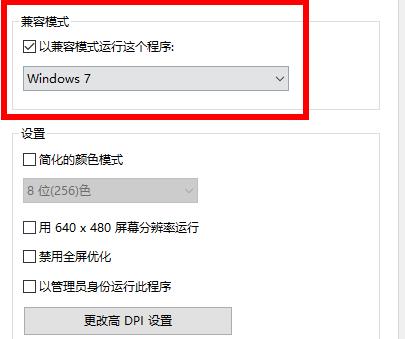

 时间 2022-08-17 13:26:19
时间 2022-08-17 13:26:19 作者 admin
作者 admin 来源
来源 

 立即下载
立即下载




