win7系统如何手动添加无线网络连接?win7系统手动添加无线网络连接的方法?
新配回家的电脑要连接网络,可是对于win7系统还不熟悉的朋友可能都不知道怎么连接。特别是在电脑里搜索不到无线网络,该怎么办呢。可以自己手动添加无线网络的,还是要到网络适配器当中来寻找答案,就不卖关子了下面一起来看看详细的方法吧。
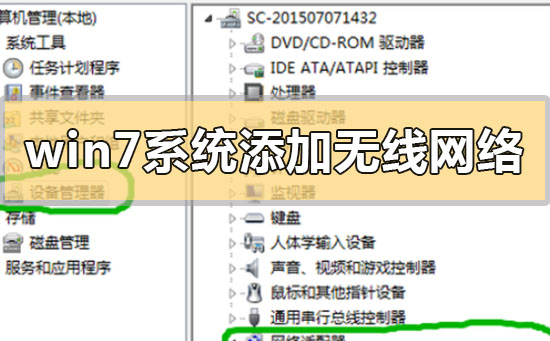

win7系统如何手动添加无线网络连接
1.进入win7桌面,鼠标右键网络图标,选择属性打开。
2.在网络和共享中心界面中点击界面左侧的“更改适配器配置” ,进入下一步。
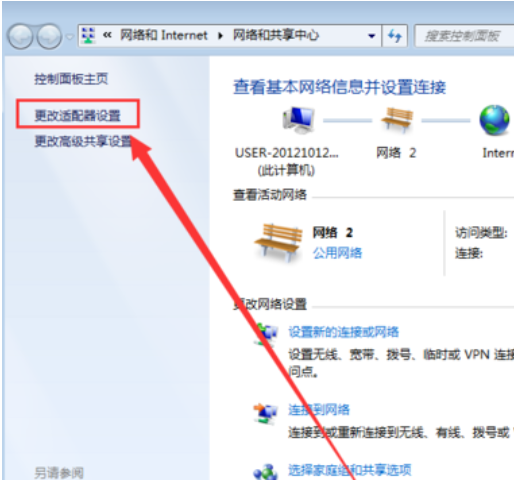
3.在打开的界面中鼠标双击“无线网络连接图标”打开。
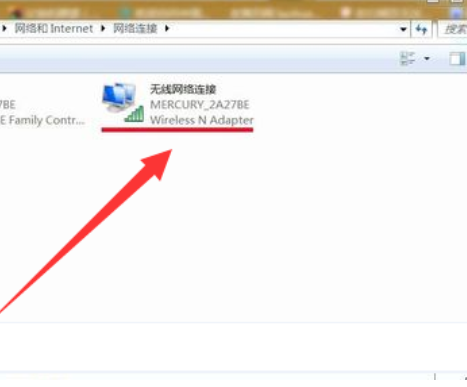
4.在弹出的无线网络连接状态窗口点击属性打开。
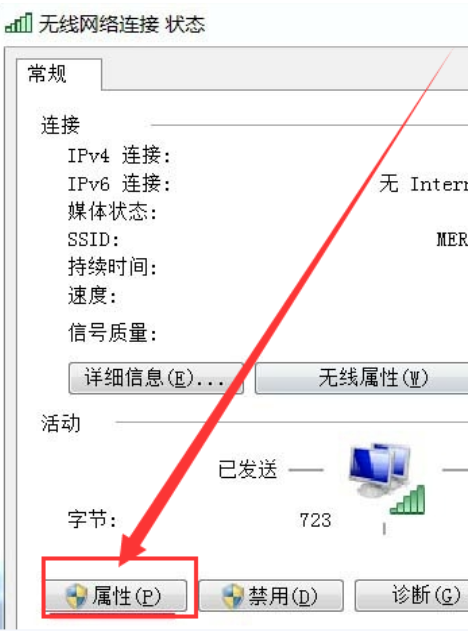
5.接着在新界面中点击“配置”按钮,进入下一步。
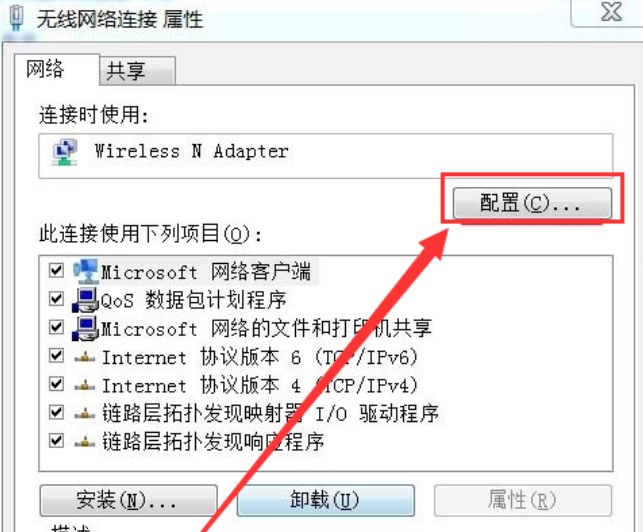
6.将“允许计算机关闭此设备以节约电源”前面勾去除,点击“确定”即可。
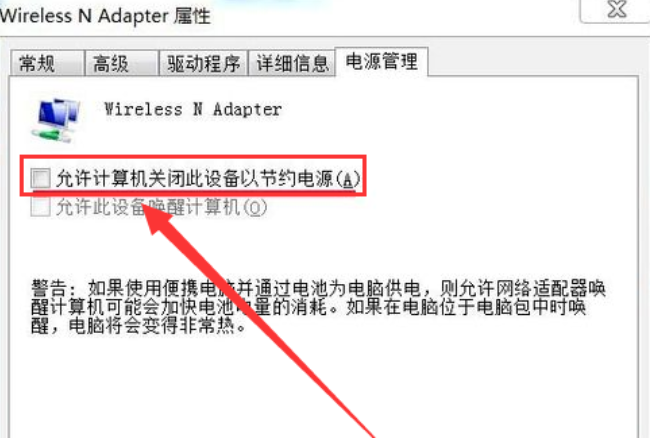
小编给各位小伙伴带来的win7系统如何手动添加无线网络连接的所有内容就到这了,希望你们会喜欢。

 时间 2022-09-07 09:47:10
时间 2022-09-07 09:47:10 作者 admin
作者 admin 来源
来源 

 立即下载
立即下载




