惠普电脑Win7蓝牙功能在哪里开启?在惠普Win7笔记本电脑中,用户开启蓝牙功能后即可连接蓝牙设备,从而满足自己对蓝牙设备的操作需求。但是,部分新手用户不清楚开启蓝牙功能的位置,接下来小编给大家详细介绍关于打开惠普Win7笔记本电脑蓝牙的简单方法。
惠普笔记本Win7蓝牙打开方法:
方法一:启用蓝牙
1. 按下“Win+R”打开“运行”界面,在运行面中输入“services.msc”,点击“确定”就可以了。
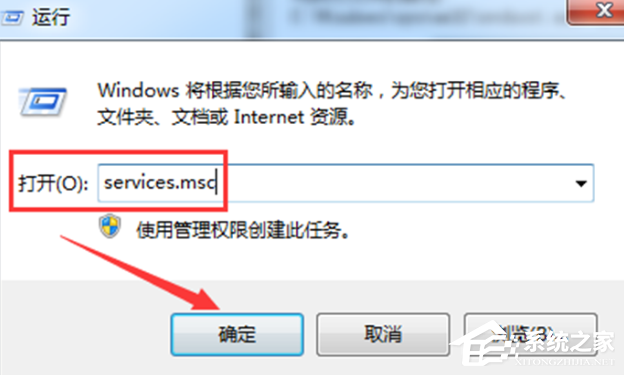
2. 在弹出的“服务”界面中,点击“Bluetooth Support Service”进入其属性界面。
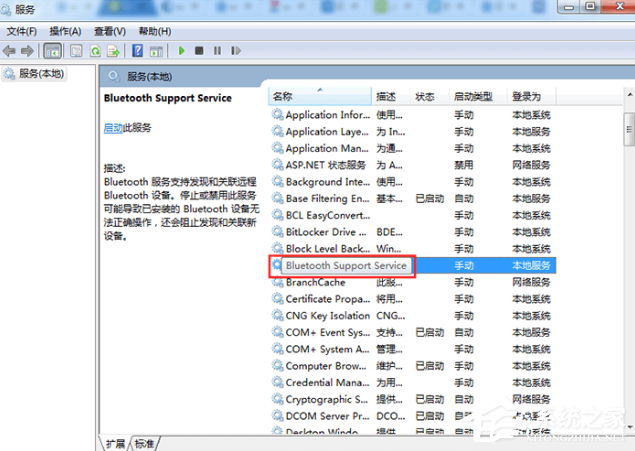
3. 在Bluetooth Support Service属性的常规界面中,设置“启动类型”为自动,在“服务状态”中点击启动。

4. 最后点击“确定”就可以了。
方法二:设为发送目标
1. 按下“Windows +R”打开“运行”界面,输入“system32”,点击“确定”就可以了。
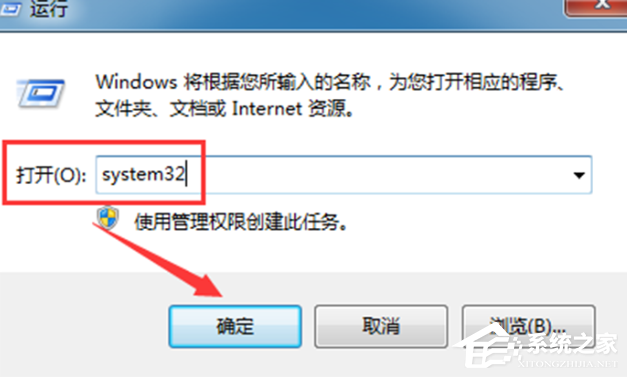
2. 在弹出页面中输入“fsquirt”,在system32中找到应用程序fsquirt.exe。接着将光标移动到fsquirt.exe应用程序上,然后鼠标右击。点击“发送到”选择桌面快捷方式就可以了。
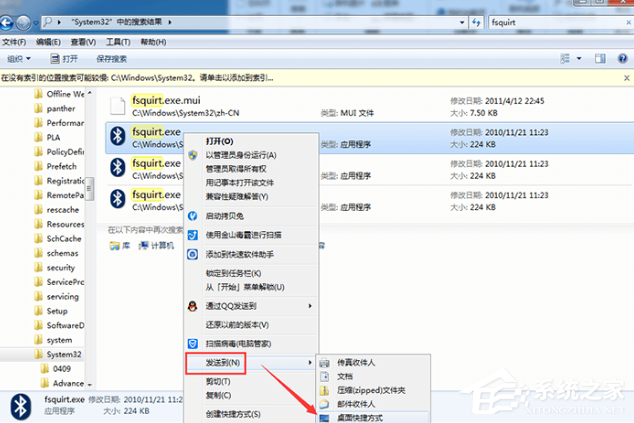
3. 在电脑的“开始”的搜索栏中输入“shell:sendto”,然后打开其所在的文件夹。接着将桌面上的fsquirt.exe应用程序添加到文件夹里,然后重命名为“蓝牙设备”就可以了。
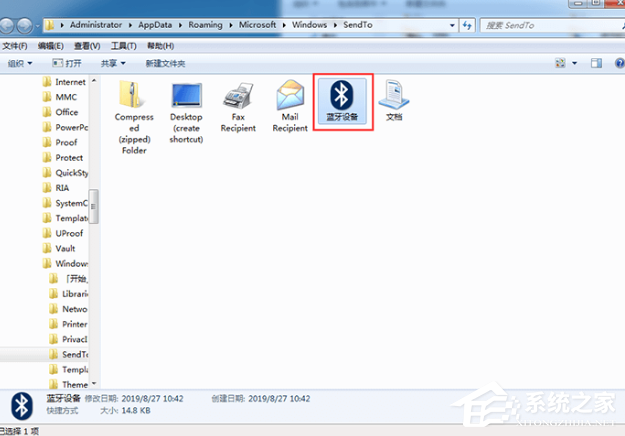
以上就是系统之家小编为你带来的关于“惠普电脑Win7蓝牙功能在哪里开启”的全部内容了,希望可以解决你的问题,感谢您的阅读,更多精彩内容请关注系统之家官网。

 时间 2023-11-13 15:00:16
时间 2023-11-13 15:00:16 作者 admin
作者 admin 来源
来源 




